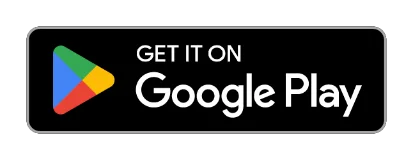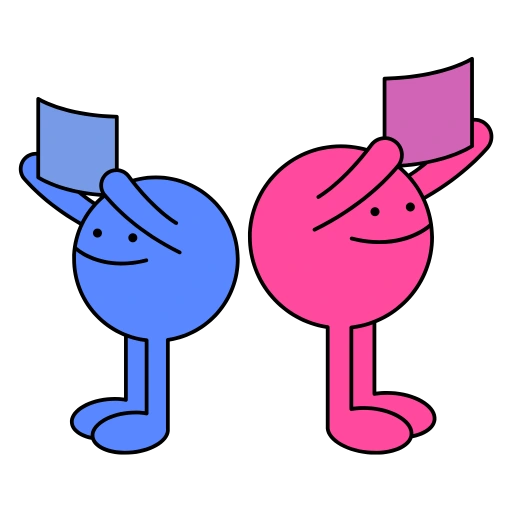
4th of October, 22'
6 Reasons You Should Share Multiple Links with Hero
Instead of copying-and-pasting them in a chat!
If you haven't already installed a Chrome Extension, install the Hero Chrome Extension for free!
If you have, sign up and right-click on any link, like this one, to get started!
There are a lot of reasons why you should create a shareable list of links instead of copying and pasting a bunch of URLs into a chat box!
In this post, we're going to talk about the top 6 reasons creating a list of links is the optimal solution, and why Hero is your best option.
Hero is a free list maker that lets you create Spaces. A Space is a collection of lists of links. You can either create one list, with several links or create multiple lists, for each category! Either way, if you want to share multiple links, Hero is here to save the day.
Hero lets you share your lists of links with the confidence that you've created a comprehensive way for your friends, family, or team at the workplace to view and explore a comprehensive collection of links.
We're going to deep dive into the (free!) features Hero offers that allow you to create a list of links to share with ease, speed, and pretty URLs, that your eyes will thank you for!
Table of Contents
1. Creating an Account on Hero is Free!
That's right, it's free! I'm sure you've heard of apps like LinkTree, or SquareSpace's new app bio.site.
Although these apps are exactly what you expect, they are all too similar, and never stray from the usual.
Hero aims to give you the freedom of creating as many lists as you like, as well as giving you the tools to collect, save and share the things you want the world to see!
Creating an account on Hero is free, and you can sign up in your Browser, your iOS Devices, or your Android Devices.
Sign up now, and let's get into some of the amazing features of Hero!
2. You can customize your links lists
The downside of many link sharing apps is their limitation of one page.
One of the many benefits Hero provides is the ability to create multiple Spaces, which are a collection of lists, for each profile.
You are then able to share a single space (with multiple lists of links), or your entire profile!
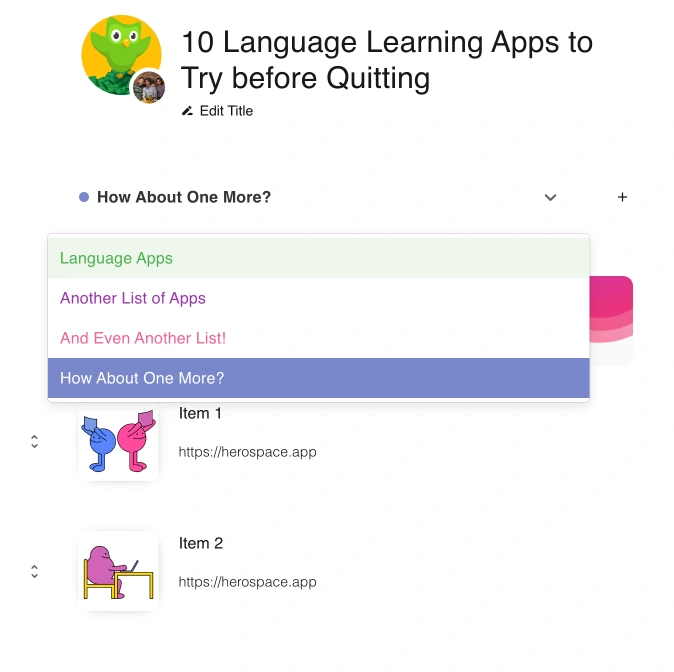
When you share your Hero profile with someone, they will be able to see all of the Spaces you've made.
They can browse all the Spaces you've made public, and choose to save them for later, clone them so they can make a Space their own, or share them with someone else!
What sets Hero apart from the rest, is the ability to collaborate in Real-Time with someone else to build up a Space! We'll cover this feature further down the article.
3. Add an Image, Title, and Description to each Link in a List
When you add a link to a Space in Hero, you have the option of customizing it to meet your needs!
You can add an image, a custom title (with as many emojis as you need), and an optional note, to let your visitors know about the link they're about to click!
This gives you the freedom of designing your links lists however you please, and can benefit from promoting your personal or professional brand.
Furthermore, each Space can have a custom image.
For example, if you're creating a Space to promote your company's social media, you could upload your logo and use it for your Space Image.
If you create a list of movies that you'd like to share with a friend or family member, you could upload a photo of Ryan Gosling, or Ryan Reynolds.
You get the picture, right? (No pun intended).
But what if you wanted to sort your links into a specific order? That brings us to our next reason Hero is the best app for sharing links, and creating them.
4. Drag & Drop to Sort Links, Lists, and Your Spaces

The developers of Hero have used the best tools possible to let you drag and drop your Spaces, Lists & Links! Seems odd that we used the “best” tools possible, and not the “okay” ones, doesn't it?
That's just the kind of love we have for our users!
As mentioned, there are three things you can sort per your preference. Spaces, Lists, and Links.
You can drag and drop your Spaces, Lists or Links but clicking and holding on the small up-and-down arrow on the left, and dragging it up or down.
You can sort your Spaces in your dashboard in the order that you prefer, with the Spaces you edit & modify the most being closer to the top, and the Spaces you don't usually update closer to the bottom.
We told you that each Space can have multiple lists (unlike most other link sharing apps and websites), and we're serious!
To sort your Space lists, click to open the Space whose lists you want to sort, and go to "Options" on the left vertical menu of the Space Editor.
Then, you will see all of your lists under the “Lists” heading. To sort your lists, click and drag the up-and-down arrow on the left side of a list, and sort them however you like.
It's important to mention that the order of the lists will be published to the public Space (if you've made the Space public), and all visitors will view the lists in the order of your preferred sorting.
Finally, you can also sort your links, in each list!
When you have multiple links in a list, visitors will first see the links at the top of the page.
To change the order of the links that visitors will see, click and drag the up-and-down arrow on the left side of a link, and sort your links to your preference.
It's a good idea to sort your links in the order that you think your visitors will find most valuable. Bonus points for links that have a note, describing what the link is about!
5. Pretty URLs that Describe what Your Links are About
Enough of about the nitty gritty features of Hero, let's talk about pretty things.
More specifically, pretty links! Commonly known in the website space as “Pretty URL's”, are the letters inside a link, that are usually legible words that directly describe the contents of the page.
We recommend you choose a username that you you love, because all of your public spaces will look like this:
username/your-space-name-here
Your Pretty URL will automatically be set for your Space as soon as you make it public.
In the browser app, to make a Space public, click “Make Space Public?” inside the Space Editor.
On iOS or Android, to make a Space public, go to your profile (by clicking your profile picture on the bottom right) and click “Choose Public Spaces”, then select a Space from your dashboard and it will become public.
Hero wants your users and visitors to have the best experience, so every public Space will have a pretty link!
If you change the name of the Space, the link will change too, so be careful not to change it if people are using it regularly.
6. Collaborate with a Team to build your Space & Link Tree
Last, but definitely not least, Hero prides it self on its collaboration!
If you're a teacher, working with other teachers and professors, and all want to share links in one Space, you can invite the other teachers to your Space, and all of you will have the ability to edit, update, delete, sort or modify any part of the Space!
To add more members to a Space, click on the Space you want to edit, and click on “Friends” in the top bar.
Then, search for a user by their username, and click “Invite”.
They will receive an invitation, and as soon as they accept it, you will be able to collaborate and build Spaces together.
You can also message each other and chat in the “Chat” tab.
Or, if you would like to speak privately, you can find your private messages on your Dashboard, then click Chat, and the @username of the friend you'd like to communicate with.
Conclusion
We hope we've convinced you to give Hero a try!
We believe that Hero is the best way to share multiple links on one page. If you want to share multiple links, you're in the right space!
If you have any questions (or feature requests) let us know! You can reach us at hello@herospace.app
Want to explore more of Hero's features?
Check out the Best Ways to Share a List of Links